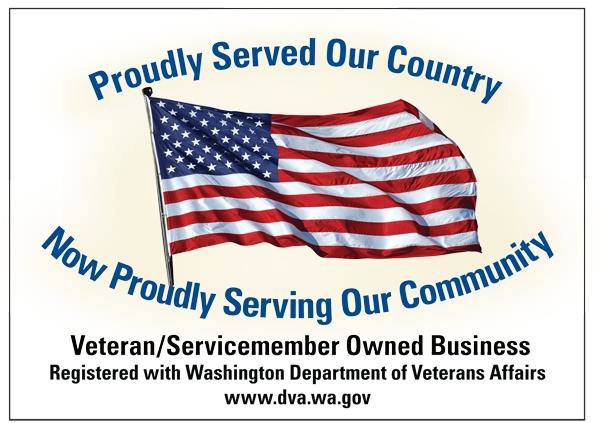404 Error Page
Dang. What gives
The page you are looking for cannot be found. I've made a lot of changes and may have moved it to a new location.
Please try using my Smart Search.
If you clicked on a link on dmeresources.com that brought you here, please let me know via my contact form. Thank you.
Sorry for any inconvenience.
 DME Resources
DME Resources