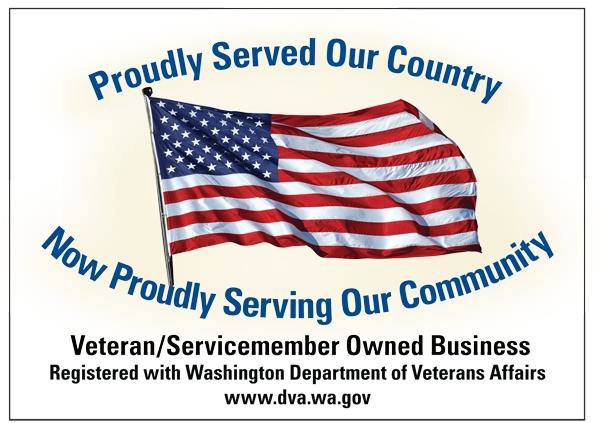Photoshop has grown into a very powerful and capable platform for working with video since the capability was introduced in CS3 Extended. I’ve dabbled with it over the years, but despite its impressive capabilities I always end up going with what I know best, relying on other video editing tools for most video related tasks. Well, this old dog is always trying to learn new tricks that improve efficiencies in my various personal and professional workflows, so I’ve been making an effort to explore Photoshop’s video capabilities more often.
One of the things that I’ve learned is that if your video file has audio OR you add audio to the video timeline in Photoshop, Photoshop will skip video frames as necessary during playback in order to keep up with the audio. You can lower your playback resolution or the complexity of your timelines to minimize this, but you cannot disable it if the project has audio.
If your project does not have audio, you can disable “Allow Frame Skipping” from the timeline fly-out menu to insure you’re seeing every frame during playback within Photoshop. When you do your playback performance will vary based on a number of variables, including playback resolution, complexity of your video timeline, and your system’s capabilities.
This post has nothing to do with your encoded output; just your video scrubbing/preview/playback within Photoshop.
BTW - Most video editing and playback software works in a similar way. Some have settings to manage whether or not it drops frames during playback, some don't. My point being that this not unique to Photoshop.
 MTFBWY
MTFBWY